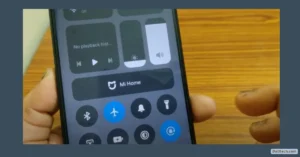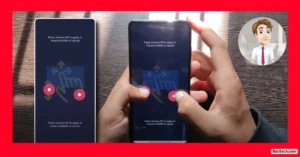Having your phone restart over and over can be one of the most frustrating tech problems. It doesn’t matter if it’s a Redmi, Samsung, Android, or even an iPhone, this issue can leave you scratching your head and searching for answers. In this post, I’ll walk you through why your phone keeps restarting automatically again and again.
How to fix it, and ways to keep it from happening in the future. Whether you found this blog with searches like “my phone keeps turning off and restarting” or “my phone keeps restarting over and over Samsung,” all the solutions you need are right here.
Is your Redmi or MI phone restarting by itself? Scroll down for fixes and practical advice that work for most Android devices.
Understanding Automatic Restart and Switch Off Problems in Phones
I’ve seen this question everywhere: Why my phone is restarting automatically again and again? Before you can solve it, you need to know what’s causing it.
Common Reasons Your Phone Keeps Restarting
1. Using the Wrong Charger or Cable
Using a charger from another brand or a cheap third-party cable can cause damage. Some phones, including Xiaomi Redmi or Samsung, are sensitive to power input. They might shut off or restart to protect themselves from electrical issues.
2. Overheating
Phones have built-in temperature limits. When your device gets too hot, it auto-restarts to prevent hardware damage. Gaming, charging, and using heavy apps together pushes this limit quickly.
3. Old or Worn-Out Phone
As smartphones age, batteries weaken and hardware gets less reliable. This can trigger surprise shutdowns or restarts, even while you’re just browsing or texting.
4. Too Many Apps Running at Once
Running games, while chatting, calling, and charging, leads to overload. Your phone may restart in self-defense when it can’t keep up.
How These Problems Hit Your Phone’s Performance
- Fast battery drain and sudden shut-offs
- Heating up quickly, especially during multitasking
- Reboots during calls, gaming, or charging
- Apps crashing or phone freezing
Symptoms like these are classic signs your phone is caught in a restart loop. If you’re searching for “my phone keeps turning off and restarting Samsung” or “my phone keeps restarting and not turning on,” you’re seeing the results of one or more of these issues.
Step-by-Step Fixes: Stop Your Phone from Restarting Again and Again
Let’s break down practical solutions to stop your phone from restarting automatically. Whether you’re using Redmi, Samsung, Android or iPhone, most tips apply to all.
Enter Safe Mode to Test Your Phone
Safe mode starts your phone with only the essential apps, blocking third-party downloads. This helps spot if a bad app is behind the problem.
Here’s how to enter Safe Mode on most Androids, including Redmi:
- Power off your phone completely.
- Press and hold Power and Volume Up at the same time.
- When the manufacturer logo shows, release only the Power button, keep holding Volume Up.
- Use the Volume Down button to move to Safe Mode option.
- Press Power to select.
Now your phone should say “Safe Mode.” Third-party apps won’t load. Use your phone for a few hours. If it doesn’t restart here, the issue probably comes from a downloaded app.
To exit Safe Mode:
- Restart your phone as usual.
Remove Your SD Card and Clean Up Storage
SD cards can get corrupted or infected with malware, causing weird phone behavior. Here’s what you need to do:
- Safely eject the SD card.
- Go to your Gallery app, delete unneeded photos and videos.
- Go to the Deleted Items folder and permanently erase files.
- Use the File Manager app, check all folders for leftover junk or suspicious files, and delete them as well.
Removing all unnecessary files not only frees up space but can fix glitches and stop your phone from crashing.
Clear System Apps’ Cache
Software “junk” builds up as you use your device. Clearing caches helps clean out old data and bugs.
- Go to Settings → Apps or Manage Apps.
- Tap each major app (especially ones you use often) and click Clear Cache.
- Never hit “Clear Data” unless you want to erase all info from the app!
Uninstall Suspicious or Recent Third-Party Apps
If your phone started acting up after a new install, delete that app:
- Go to Settings → Apps.
- Look for recent or suspicious apps. Uninstall them.
- Only stick with trusted, official apps from the Play Store or App Store.
Update Your Phone’s Software
A lot of bugs, including auto-restart problems, get solved with software updates.
- Head to Settings → About Phone → System Update.
- Download and apply any updates.
- Updates can contain bug fixes for “my phone keeps restarting over and over Android” or similar issues across many Android phones.
Disable Scheduled Power On/Off
Redmi and some other Android phones sometimes have a setting that auto-reboots the device at scheduled times. This can trip you up if you forget it’s turned on.
- Open Settings.
- Type “Schedule” into the search bar.
- Tap Scheduled Power On/Off.
- Turn off both “Power On” and “Power Off” schedules (toggle switches).
- Tap OK to confirm.
If you keep getting stuck in random reboots, this feature could be active without you realizing it.
Force Reboot in Recovery Mode
A forced reboot clears out stubborn glitches—without deleting your files.
- Power off your phone.
- Hold Power and Volume Up together.
- When the logo appears, let go of Power but keep holding Volume Up.
- Use volume buttons to select Reboot to System, press Power to confirm.
This trick often stops those endless restart loops seen in guides about “my phone keeps restarting over and over Samsung,” as well as for Redmi and other Android models.
Reset Network Settings (no data loss)
Sometimes, network glitches can trigger restarts.
- Go to Settings.
- Search for “Reset.”
- Choose Reset WiFi, Mobile Data, and Network Settings.
- Enter your unlock code or PIN to confirm.
All your WiFi passwords and paired Bluetooth devices will be wiped, but your photos and files are safe.
Use Built-in Optimization and Virus Scan Tools
Most modern phones have a built-in security or optimizer tool.
- Open Security or Optimization app (name may vary).
- Run a full virus scan.
- Tap Optimize or Clean Up to clear junk files.
- Let the scan finish before using your phone again.
Built-in tools catch malware, clean cache, and can boost your phone’s speed. They’re safer than random apps from the Play Store.
Tweak Developer Options for Better Speed and Stability
Turning down animations and limiting background processes can stop some restart problems.
How to enable Developer Options:
- Go to Settings → About Phone.
- Tap the OS Version multiple times until you see “You are now a developer!”
- Go back to Settings → Additional Settings → Developer Options.
Now, adjust these:
- Set Window Animation Scale, Transition Animation Scale, and Animator Duration Scale to .5x or off.
- Set Background process limit to “Standard limit.”
- Make sure “Don’t keep activities” is turned off.
These steps reduce system strain and can make your phone run smoother.
When Software Fixes Aren’t Enough: Battery and Professional Help
If you’ve tried everything and the problem stays, it could be the battery. Here’s how to tell:
- Battery drains faster than normal, gets hot, or phone restarts without warning.
- Phone sometimes shuts off even when charge shows 30% or higher.
A bad battery is the root cause behind many “Why my phone is restarting automatically again and again Samsung” or Redmi issues. Get the battery checked or replaced at an authorized service center. Always back up your files before service.
If you reach this stage and your phone keeps restarting and not turning on, don’t waste time—professional repair is your best option.
Best Practices: Keep Your Phone from Restarting Again
Now that you’ve fixed the issue, how do you keep it from coming back?
- Avoid multitasking heavily while charging.
- Use official chargers and good-quality cables.
- Clear cache and junk regularly.
- Delete unused apps and large files every month.
- Always keep your phone updated to the latest software.
- Run periodic virus scans using the official security or optimization tool.
- Don’t let your phone overheat. Avoid using it in hot sun or on a bed where heat can’t escape.
A little care goes a long way—these tips help for all phones, not just Android.
Frequently Asked Questions
Why my phone is restarting automatically again and again?
This usually happens because of overheating, old hardware, corrupted apps, storage problems, or battery issues. Try the step-by-step fixes above to solve it.
Why my phone is restarting automatically again and again Samsung / Android / iPhone?
The cause and fixes are similar across brands. Android phones (Redmi, Samsung, etc.) face these issues most from software bugs, battery decline, or hardware fault. For iPhone, updates or hardware checks are the best solutions.
My phone keeps turning off and restarting—what should I do?
Start with Safe Mode, clear cache, uninstall bad apps, and update your phone. If that fails, check the battery or visit a service center.
Why does my phone keep restarting every 3 minutes?
Could be a failing app, malware, overheating, or battery problem. Try removing SD cards, clearing storage, and running a virus scan.
How do I stop my phone from restarting itself?
Go through all the steps: Safe Mode, removing SD cards, uninstalling bad apps, clearing cache, turning off scheduled power cycles, and finally updating your phone.
My phone keeps restarting over and over Android—what apps cause problems?
Unstable third-party apps, security apps not from the Play Store, or any app you didn’t install yourself can trigger restarts. Only keep trusted apps.
My phone keeps restarting and not turning on. Is it dead?
If the battery is really weak, your phone may not turn on. Try charging with a known good cable and charger, or get the battery checked.
Will Reset Network Settings delete my personal data?
No. It only resets WiFi, Bluetooth, and mobile network settings.
Can clearing cache cause data loss?
No, clearing cache only removes temporary files, not your actual data.
When should I replace my phone’s battery?
If your phone restarts randomly, loses charge fast, or gets hot, your battery may be failing. Replace it at a service center to avoid more trouble.
Conclusion
A phone that keeps restarting again and again can be fixed with the right steps—no need to panic or rush to buy a new device. From Safe Mode to SD card checks, clearing cache, disabling schedules, or tweaking developer options, these fixes work for almost any phone—Redmi, Samsung, Android, and even iPhone. When in doubt, get your battery checked or see a pro.
Read also.
- Vivo Y19e Display Design Colors – Looks That Impress
- Motorola G45 5G Full Specifications Display, Processor, Battery & More
- Infinix Note 50 Pro+ 5G Launch Price Features – Everything You Need to Know

Hello! I am Manjunath Kumar. Welcome to batltech.com! BatlTech delivers the freshest mobile updates together with cutting-edge news and technology insights to all users. Our mission involves providing the latest updates regarding smartphones