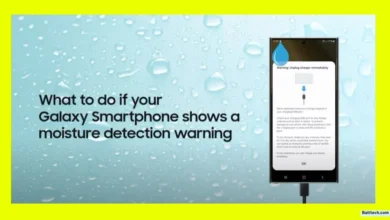How to Fix a Phone Touch Screen Not Working in Some Areas 2025: Quick Solutions for Android and iPhone

My phone is my lifeline. Whether I’m messaging family, playing a game, or scrolling social media, I depend on a smooth touchscreen. But not long ago, my phone screen started lagging. Sometimes, tapping did nothing. Other times, it responded late.
I almost gave up and thought about getting a new touch screen. But before you head to a service center and spend big bucks, let me show you how I found a fix at home—using settings and a free app. This is my guide on how to fix a phone touch screen not working in some areas in 2025, with easy steps for both Android and iPhone users.
Mobile Touch Screen Trouble: What’s Really Happening?
Mobile touch screens act up for lots of reasons. You might have noticed:
- The touch screen lags or hangs a lot
- When you try to open an app or a game, it takes ages to start
- Touching the display does nothing or responds several seconds late
- Only some areas of the screen won’t respond
- Your phone seems alive (lights on, sounds, vibrations), but won’t react to touch
If you face any of these, you’re not alone. This is a super common issue. Many jump straight to the service center and agree to expensive repairs or replacement. But in most cases, there’s a much easier fix.
Hidden Settings to Speed Up Your Phone’s Touch Screen
Here’s how I fixed a touch screen not working well on my Android without spending a dime. You don’t need special tools. All you need is your phone and about ten minutes. For iPhone users, the basic idea is similar; most settings can be found in Accessibility.
Open ‘Settings’ and Find Additional Options
First, unlock your phone if you can. Then, go to the Settings app. Depending on your brand (Samsung, Xiaomi, Vivo, etc.), you might need to scroll down a bit. Find Additional Settings or a similar option.
Tip: Some Android phones keep certain settings in different menus. Look around if you don’t see these options right away.
Go Into Accessibility Settings
Once you’re in Additional Settings, search for Accessibility. Sometimes, this setting is visible on the main settings page, especially on Samsung phones. Tap to open it.
Locate the ‘Physical’ Section
Inside Accessibility, scroll down until you find a section called Physical or something similar. This is where the magic happens.
Change ‘Touch and Hold Delay’ to ‘Short.’
Tap on Touch and Hold Delay. By default, many phones set this to “Medium,” making the touch screen respond slower. You’ll get three options: short, medium, and long.
Change it to ‘Short.’
Now, every tap you make responds instantly. You’ll notice the difference right away, especially if your screen was previously lagging.
Why is this a big deal?
- Faster touch response for opening apps and games
- Reduced lag when typing or playing games
- Prevents delayed reaction, which is key if you play fast-paced games or text quickly
Check ‘Time to Take Action.’ Setting
Still inside the Physical section, look for Time to Take Action. On some phones, this might be set to 10 seconds. What this means: after tapping or choosing something, your phone waits several seconds before actually acting. No wonder it feels slow.
Set this to default or choose a lower delay option. Now, apps and notifications react right away instead of dragging.
Benefits:
- Instant response for all your actions
- Smoother experience while using apps or navigating menus
- Stops the phone from feeling old or sluggish
A List of the Key Setting Names
- Touch and Hold Delay: Set to Short
- Time to Take Action: Set to Default or minimum delay
That’s how I fixed my phone’s touch screen not working in some areas in 2025 Android. If you use an iPhone, head to Settings > Accessibility > Touch and find similar options to adjust touch speed and response.
Supercharge Your Touch Screen: Use the ‘Touch Screen Response Speed Up’ App
Sometimes, after changing settings, my phone’s touch got better, but not perfect. There were still spots that didn’t register my touch the way they should. That’s when I tried an app called Touch Screen Response Speed Up—and the results were incredible.
Why Use a Touch Screen Booster App?
- Screen still unresponsive in places after settings change
- Games or typing lag annoy you
- Want the fastest-possible swipe and tap for every app
About the App: Touch Screen Response Speed Up
This app has a 4.3 rating on the Play Store. It lets you test and boost your phone’s touch screen sensitivity. According to thousands of user reviews, it really works. I love that it even fixed issues after my phone screen was slow from an accidental drop (so if your phone touchscreen is not working after dropping it, you’re not out of luck).
How to Install?
- Open the Google Play Store on your device.
- In the search bar, type Touch Screen Response Speed Up.
- Find the app with high ratings and 1M+ installs at the top.
- Tap Install.
Step-by-Step App Setup
Here’s what I did to get instant results:
- Open the app and tap Continue.
- You’ll see a sensitivity setting, plus a button saying Analyze Device.
- Tap Analyze Device. The app checks your phone’s current touch response and shows an easy-to-read score.
- Adjust the sensitivity as needed. You can raise or lower it according to your liking.
- Now tap the Boost button.
- The app goes to work—optimizing touch response, clearing up background issues, and improving how the touch screen hardware talks to the system.
- Wait till the progress bar is 100%. This usually takes a few moments.
- When it says “Optimization Complete,” tap Take Effect.
That’s it! My phone felt brand new again.
The main features I noticed:
- Instant response when tapping anywhere on the screen
- No lag when opening apps, going home, or switching between menus
- Even the corners of my screen (which often stopped working after a drop) registered my touch easily
If you’ve searched for “how to fix a phone touch screen not working in some areas 2025 iPhone,” similar solutions are available—just make sure you use credible, high-rated apps and stick to the official app stores.
Everyday Experience After Adjusting Settings and Using the App
The change was clear. My phone went from laggy and slow to super smooth. Every touch was recognized fast, like it did back when I first unboxed it. Apps and games opened in a snap. Even while typing, the keyboard kept up. The best part? I didn’t have to spend money on repairs or buy a new device.
- Touches register immediately
- No more missed taps or late responses
- The phone doesn’t hang on simple actions (calls, messages, settings)
- Using your phone feels easy and frustration-free again
Conclusion
- Always handle screen settings carefully. Sudden changes can affect the way your phone feels.
- Adjust touch sensitivity only as much as needed—overdoing it can make the screen too responsive or act jumpy.
- Try restarting your phone after making changes. Sometimes, that helps settings kick in right.
- Keep your booster app up to date. Developers often fix bugs and add features.
- If you still feel areas aren’t working even after these steps, it could be a hardware fault. In that case, getting it checked at a service center is smart. For issues like “Phone display not working but phone is on,” don’t ignore possible screen or internal damage.
- Remember: If your screen stopped responding after a drop (phone touchscreen not working after dropping), make sure the digitizer or display connector isn’t physically damaged.
Read also.
- Vivo Y19e Display Design Colors—Looks That Impress
- Motorola G45 5G Full Specifications: Display, Processor, Battery & More
- Infinix Note 50 Pro+ 5G Launch Price Features—Everything You Need to Know

Hello! I am Manjunath Kumar. Welcome to batltech.com! BatlTech delivers the freshest mobile updates together with cutting-edge news and technology insights to all users. Our mission involves providing the latest updates regarding smartphones