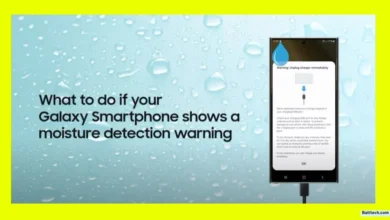How to Fix a Phone Stuck on Boot Screen Redmi Note 2025 (Step-by-Step)
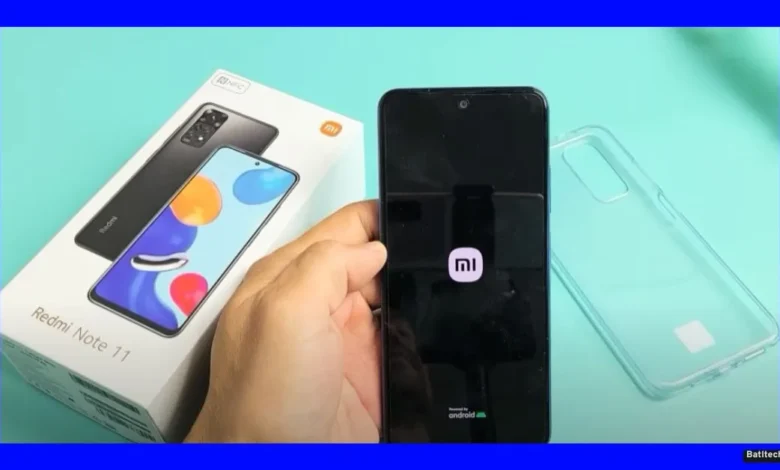
The Redmi Note and saw it stuck on the Mi logo, my heart dropped. I know this pain: the frustration of waiting, hoping it’ll boot, only to see the same logo over and over. If your Redmi phone is stuck in a boot loop or won’t get past the boot screen, you’re not alone. Many Xiaomi users run into this, whether after an update, flashing a ROM, or a random restart.
Today, I’m sharing a simple, no-nonsense guide for anyone who wants to know how to fix a phone stuck on the boot screen, Redmi Note 2025, and related models. Whether your Xiaomi rebooted and died, got bricked while installing a custom recovery, or just froze, you’ll find each necessary step here. My approach works for the Redmi Note series, Poco, or other Xiaomi phones with the same symptoms.
If you prefer to see everything in action, you’ll find the complete process in the video below: Let’s get started and get your Xiaomi up and running again.
Understanding Bootloop and Bricked Problems on Redmi and Xiaomi Phones
Let’s break down what’s actually happening when a Redmi phone is stuck like this. In simple words:
- Bootloop: Your phone starts, shows the Mi logo (or startup animation), then restarts, and repeats without ever fully loading the system.
- Bricked: Your phone acts dead or only shows the logo, doesn’t start the OS, and can’t be used at all.
These issues are common after failed updates, unfinished software flashes, or even third-party app trouble. Here are a few clear symptoms:
Symptoms of a Bootloop or Bricked Redmi
- Phone stuck on Mi or Redmi logo for many minutes
- Repeated restarts, never reaching the home screen
- No response to regular power-on or power-off attempts
- Device refuses to enter Recovery Mode normally
- “Fastboot” appears, but nothing more happens
You might ask, “My Redmi phone is not turning on after reboot; is it bricked?” If you see these signs, your device is likely stuck in a bootloop or is soft-bricked.
Initial Checks: Entering Recovery Mode and Fastboot Mode
If you’re hoping for a quick Xiaomi bootloop fix without data loss, your first step should be trying to get into Recovery Mode or Fastboot Mode. Here’s how I do it:
To enter Recovery Mode on Redmi/Xiaomi:
- Power off the phone.
- Hold the volume up and power button together.
- Release when you see the Mi logo.
- If it works, the phone shows recovery options.
Sometimes, a hard-bricked Xiaomi or one that’s really stuck will not enter Recovery Mode. If that happens, don’t panic. There’s another built-in way.
To enter Fastboot Mode:
- Switch off the phone.
- Hold the volume down and power button together.
- Keep holding for several seconds.
- A “fastboot” logo should appear.
A Redmi phone stuck on fastboot? It’s not as bad as it seems. Fastboot is your rescue mode, perfect for flashing fresh software to fix deep issues.
If both modes don’t work, your phone may have a deeper problem. For most, though, Fastboot works and lets you move forward with repairs.
Getting Your Computer Ready: Tools for the Xiaomi Bootloop Fix
Once your Xiaomi boots into Fastboot, you’re ready to start the fix from your PC. I’ve pulled together everything you’ll need.
Essential
- Mi Flash Tool: The main software to flash official ROMs.
- ADB Drivers: So your computer can talk to your phone.
- Fastboot ROM: The correct system files for your Redmi model.
Installing ADB Drivers:
- Extract the ADB Drivers zip if needed.
- Double-click the ADB setup file (it opens in a white command window).
- Press Enter repeatedly to confirm and complete the install.
- You should see messages that drivers were added.
Before going ahead, I always check that my phone shows up under device manager or is recognized by Mi Flash Tool. If not, I reinstall the drivers or restart both devices.
How to Pick and Extract the Correct Fastboot ROM
Choosing the right firmware (ROM) is key. Picking the wrong one can leave your phone even more broken. Always match the ROM to your model (for example, Redmi Note 6 Pro India).
Finding the Fastboot ROM:
- You can grab these from the official MIUI website or a safe source.
- Use the links above for quick access.
- Files usually end in .tgz or .tar.
Extracting the ROM:
- the ROM on your PC. These files can be big—somewhere around 2 GB or more.
- Use 7-Zip, WinRAR, or the Windows built-in tool to extract the .tgz/.tar content. This step turns the compressed file into the actual files your phone can use.
- If the file won’t extract, redownload it or try a different extraction app.
- The end folder should contain files with .bat, .img, and other familiar file types.
Warning: If you’re not sure about the model or region, double-check. Flashing the wrong ROM can brick your device beyond repair.
Flashing Your Xiaomi: Step-by-Step Redmi Boot Loop Fix
The real solution if your Redmi phone is stuck on the Mi logo after flashing is a clean, full system flash. Here’s exactly what you should do:
1. Connect your phone in Fastboot Mode:
- Use a quality USB cable, ideally the one that came with your phone.
- Open Mi Flash Tool on your PC.
2. Prepare Mi Flash Tool:
- Use “Select” to browse to the folder where you extracted the ROM.
- Copy the folder path from your file explorer (not the zip, but the root folder holding all files).
- Paste this path in the Mi Flash Tool location box.
3. Confirm device is detected:
- The phone should appear listed in Mi Flash Tool.
- If not, unplug, replug, and check drivers.
4. Choose your flashing option:
- Clear All: Erases your device fully for a total fix (recommended for bricked or looping phones).
- Save User Data: Tries to keep your data.
- Clean All and Lock: Erases and re-locks the bootloader. Use only if you want the phone fully locked.
For most people, picking Clear All is the best route because it wipes every setting—the hardware equivalent of a fresh start and the safest bet for removing deep boot issues.
5. Start flashing:
- Hit the “Flash” button in Mi Flash Tool.
- Wait. The process can take time—do not unplug or switch off anything until you see a success message.
- Your phone may reboot several times. Keep calm.
6. After flashing completes:
- You’ll see a success message in green or a “completed” message.
- Unplug your phone.
- Press and hold Power to turn it on.
If you get stuck or see errors during flashing, check the cable and drivers first. Sometimes, using another USB port or computer helps.
Setting Up After Flashing: Making Sure Your Xiaomi Is Back
Once the flashing finishes, your Xiaomi should start up as if it were brand new. Here’s what I do right away:
- Wait for the first boot. It may take up to 10 minutes, so don’t panic.
- Follow the on-screen instructions: choose your language, connect to WiFi, and add your Google account.
- Skip or disable alarms/alerts if you don’t need them during setup.
Tips for smooth setup:
- Reboot the phone if it seems slow after setup.
- Check that WiFi and mobile data work.
- Open main apps to verify that everything launches fine.
Extra Advice and Cautions: Preventing Future Problems
- Don’t pull the battery or unplug your device during updates or flashing.
- Always use the official and correct ROM for your phone model.
- Back up important files separately—flashing will erase everything if you choose Clear All.
- Unlocking the bootloader is required for flashing with Mi Flash Tool. This can sometimes void your warranty and almost always erases your data.
- If your device won’t connect, reinstall drivers, restart your PC, or use another port/cable.
What if you need a Xiaomi boot loop fix without a PC?
Sometimes, issues can be solved with a factory reset from Recovery Mode, but if Recovery doesn’t open or if the phone is totally bricked, a PC is needed. There’s no safe, reliable bootloop fix without a computer if the phone won’t boot at all.
If the above steps don’t work and a Redmi phone stuck in a boot loop is still your problem, professional repair or service center help may be needed.
Conclusion
When my Xiaomi gets stuck, I know the panic—but experience taught me that with patience and the right steps, it’s almost always fixable at home. Whether your Redmi phone is stuck on the boot screen or has a nasty bootloop, following the steps above can rescue it. Use the right tools, and double-check that you don’t skip steps. Your phone will thank you with a fresh, working start.
If you’ve tried the guide and your phone is working again, let me know in the comments. Share your tips for anyone struggling with a Xiaomi bootloop fix.
Read also.
- Vivo Y19e Display Design Colors—Looks That Impress
- Motorola G45 5G Full Specifications: Display, Processor, Battery & More
- Infinix Note 50 Pro+ 5G Launch Price Features—Everything You Need to Know

Hello! I am Manjunath Kumar. Welcome to batltech.com! BatlTech delivers the freshest mobile updates together with cutting-edge news and technology insights to all users. Our mission involves providing the latest updates regarding smartphones