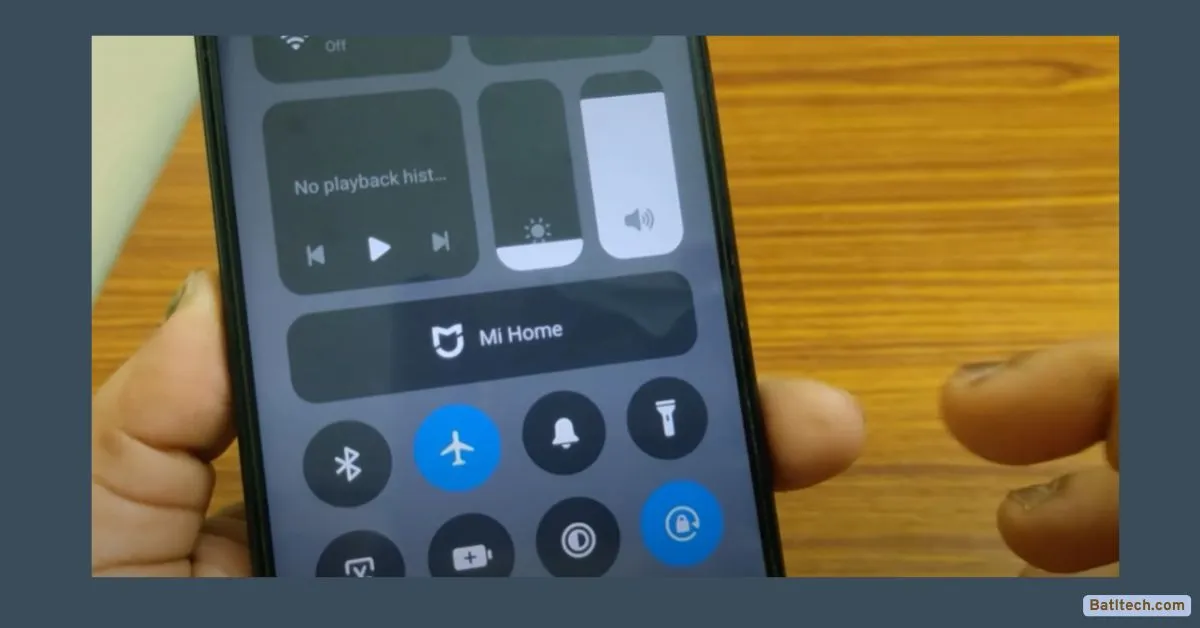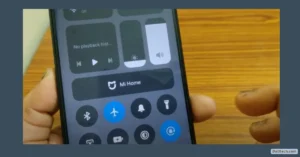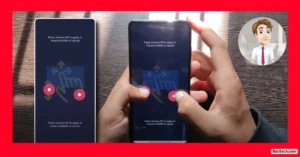If you’ve ever grabbed your Android phone, turned on mobile data, and realized nothing loads, you’re not alone. Many of us have faced that moment—websites stalling, apps refusing to update, messages stuck unsent, and a sinking feeling of being disconnected even though the mobile data icon is bright and steady.
I’ve been there too, staring at my screen and wondering, “Why is my mobile data not working on my Samsung?” or “Why does my phone say no internet connection when I have data?” In this guide, I’ll share the step-by-step fixes I use when my mobile data is on but not working (Android). These solutions help, whether you’re using a Samsung, Oppo, or almost any Android device.
Basic Troubleshooting Steps to Try First
Before making changes in your phone’s settings, it helps to knock out the easy stuff first. Sometimes mobile data stops working because of a minor glitch or a simple mistake. Here’s what I check first when my mobile data is on but not working (Android):
Toggle Airplane Mode On and Off
Start with the easiest tool in the box: Airplane Mode. Think of it as giving your phone’s network connection a hard reset.
- Open the control center: Swipe down from the top of your screen to see quick settings.
- Turn on Airplane Mode: Tap the airplane icon. Your phone will stop all wireless connections.
- Wait about 5 to 10 seconds.
- Turn Airplane Mode off.
- Restart your device for good measure.
Many times, this resets your network connections and gets your data working again.
Remove and Reinsert Your SIM Card
If you’ve dropped your phone recently, swapped cases, or just upgraded SIMs, the card might not be seated just right.
- Turn off your phone first.
- Remove your SIM tray (use a SIM tool or a small paperclip).
- Take out the SIM card and reinsert it gently.
- Put the tray back in and turn your phone on.
A misaligned SIM card can block your phone from connecting to mobile data, even when the icon says it’s working.
Check Your Mobile Network Signal Strength
If you’re deep inside a building or underground, signal can drop out completely. No matter how perfect your phone’s settings are, you won’t have mobile data without a signal.
- Step outside or move to a window.
- Look for the signal bars at the top of your screen.
- If there’s no signal icon or only an “x,” data won’t work.
Quick scan of these basics:
- Toggle Airplane Mode on/off
- Restart your device
- Remove and reinsert SIM card
- Move to an area with a good signal
If these first steps don’t get your data going, it’s time to dive into your phone settings.
Adjusting Network Settings to Restore Mobile Data
When you keep asking yourself, “Why is my internet not working on my phone Android?”, it’s usually a settings glitch. Android devices offer a lot of control over network connections. If your phone’s data won’t connect even after handling the basics, here’s where to dig deeper.
Change Network Mode
Phones support different networks—2G, 3G, 4G/LTE, and 5G. Sometimes your phone is set to a mode that your carrier doesn’t support in your area, which means your data drops.
- Go to Settings > Connections > Mobile Networks > Network Mode.
- Start simple by picking 2G or 3G. Check if data works now.
- If it does, switch up to LTE/4G/5G. Use the highest network mode your phone offers and your carrier supports.
Switching modes forces your device to refresh its network connection. Sometimes, a simple toggle here is the fix.
Reset Access Point Names (APN)
Every carrier uses a set of little codes called Access Point Names (APN) to connect your device to their network. If these settings get changed or corrupted, you can lose mobile data access.
- Navigate to Settings > Connections > Mobile Networks > Access Point Names.
- Tap the three dots (often top right).
- Choose Reset to Default and confirm with Reset.
This resets your APN settings to your carrier’s default, which often solves weird data issues, especially if you’ve switched SIM cards or updated your system recently.
Manually Select Your Network Operator
Automatic network selection sometimes gets confused, especially if you travel or your area has overlapping networks.
- Go to Settings > Connections > Mobile Networks > Network Operators.
- Turn off automatic selection.
- Let your phone scan for available networks (it might take a minute).
- When you see your carrier, tap to select it.
This simple change can connect you to the right tower in your area.
Step-by-step summary for these settings:
- Go to Settings > Connections > Mobile Networks.
- Tap Network Mode, try 2G/3G, then higher speeds.
- Tap Access Point Names, use the three-dot menu, and reset to default.
- Tap Network Operators, turn off automatic, and choose your network manually.
With these steps done, you cover the most common settings hiccups that cause the “my mobile data is on but not working android Samsung” headache.
Checking Data Usage Limit and Availability
When folks wonder, “Why does my phone say no internet connection when I have data?” or “Why is my internet not working on my phone?”, it often points to hitting a data cap or a hidden usage limit.
Check and Disable Mobile Data Usage Limit
Android lets you set a data usage limit to avoid overages—great feature, but it can stop your data when you hit the cap. Maybe you enabled this earlier and forgot.
- Go to Settings > Connections > Data Usage > Mobile Data Usage.
- Tap the gear icon, usually at the top right.
- Look for the Set Data Limit switch.
- If it’s on, turn it off.
If your phone stops mobile data at 1GB or 5GB (even if your plan includes more), this is probably why.
Verify Remaining Mobile Data
It’s easy to forget how much data you’ve used, especially if you stream videos or download big files.
- Go to Settings > Connections > Data Usage.
- Here you’ll see the amount of data used in your billing cycle.
- Compare how much data you’ve used against your plan’s total (e.g., 1GB, 10GB per month).
- If you’ve used it all, your data just won’t work until your cycle renews or you buy more.
Data usage tips:
- Always check Set Data Limit is off unless you want to cap usage.
- Review your current month’s usage so you know if you’ve run out.
- If your phone stops data early, double-check your data plan in your carrier’s app or website.
When to Contact Your Network Provider
If you’re still stuck, don’t bang your head against the wall. Sometimes the problem can only be fixed by customer support.
Call your carrier if:
- Every phone in your area shows no connection (could be a local outage).
- SIM or account issues block access.
- Everything above fails but you’re sure your bill is paid and plan is active.
Be ready with your account details and SIM card number. Customer service might need to reset your account settings or check for larger outages. Calling your provider is often the last step when you’ve tried all other options in this “How to fix mobile data not working” guide.
Summary Checklist for Mobile Data Troubleshooting
Quick-Reference Steps to Try First:
- Toggle airplane mode on and off, restart device
- Remove and reinsert SIM card properly
- Check mobile network signal strength in an open area
- Change network mode (try 2G/3G, then highest available)
- Reset Access Point Names to default settings
- Manually select your network operator
- Disable any mobile data usage limit in settings
- Confirm you have available data in your current plan
- If still offline, contact your network provider
This covers the most common causes for “my mobile data is on but not working (Android)” across Samsung, Oppo, and most other Android brands.
Conclusion
If you’re also having WiFi problems, like “Wifi not working on phone but working on other devices,” or partial connection issues (Wifi n), some of these steps help with that too—especially restarting the device, checking signal strength, and reviewing your data or WiFi settings.
Read also.
- My phone says there is water in charging port but its dry? Fix Charging Port Issues in 2025
- How to Fix iPhone Camera Flipping Problem Solution 2025: Complete Guide for All iPhones
- How to Fix a Phone Stuck on Boot Screen Redmi Note 2025 (Step-by-Step)

Hello! I am Manjunath Kumar. Welcome to batltech.com! BatlTech delivers the freshest mobile updates together with cutting-edge news and technology insights to all users. Our mission involves providing the latest updates regarding smartphones