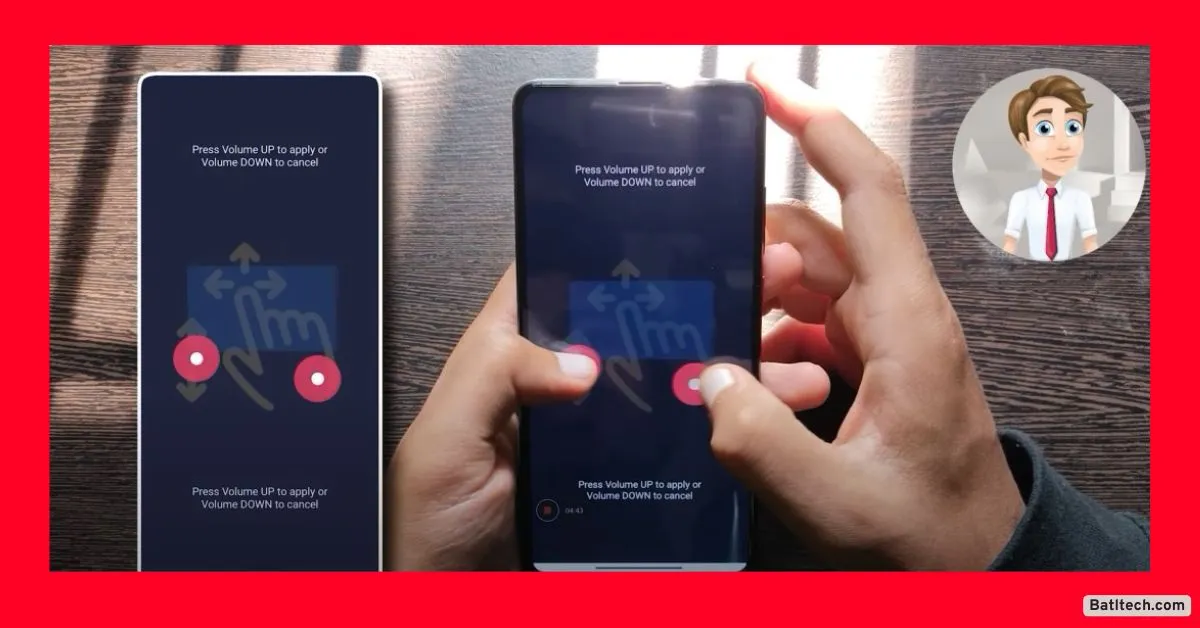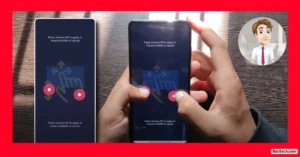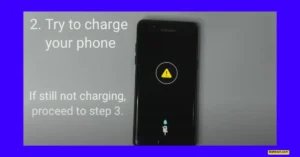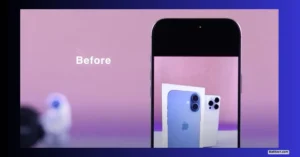If you’ve ever watched your phone open apps, type on its own, or perform random actions that you didn’t ask for, you’ve experienced ghost touch. This is one of the most annoying problems, especially when you need your device the most.
I know firsthand how frustrating it is when your phone seems to have a mind of its own. In this guide, I’ll break down how to fix ghost touch permanently, with easy-to-follow steps for Samsung phones, all Android devices, and iPhones.
I’ll cover everything from the quick fixes you can try right now, to more advanced solutions that tackle hardware issues and software bugs. You’ll also find out whether ghost touch is permanent, if a virus can cause these problems, and what causes ghost touch on Android in the first place.
Let’s jump right in and put ghost touch behind you for good.
What is Ghost Touch and Why Does It Happen?
Ghost touch happens when your touchscreen device registers touches or swipes you didn’t actually make. Your phone might randomly open apps, type letters, or move widgets by itself. This can make using your phone almost impossible, especially if you rely on it for work, school, or keeping in touch.
What Causes Ghost Touch on Android and iPhones?
Several factors can cause ghost touch:
- Software glitches: Temporary bugs in your operating system or apps can confuse touch sensors.
- Hardware faults: Damage or defects in the touchscreen or internal parts can trigger random inputs.
- Environmental conditions: High humidity, temperature swings, or even a sweaty finger can interfere.
- Accessories: Poorly fitted screen protectors, cases, or even bad charging cables may cause problems.
Some wonder, is ghost touch permanent? The short answer: not always. Most cases are temporary and fixable, but some hardware faults do need professional help.
And don’t worry—is ghost touch a virus? No, ghost touch isn’t caused by viruses on modern Android or iPhone devices. It’s nearly always a hardware or software issue.
This guide will help you diagnose and solve ghost touch problems step by step, starting with the easiest fixes and working up to more advanced solutions.
Quick Fixes to Try First
Dealing with ghost touch can feel overwhelming, but often a simple fix can save you a lot of hassle. Here’s what to try right away.
Restart Your Device
Restarting your phone can clear out temporary bugs that lead to ghost touch.
Restart Steps (Android and iPhone):
1. Press and hold the power button until you see options on the screen
2. Tap “Restart” or “Reboot”
3. Wait for your device to power back on
Why this works: A quick reboot resets your device’s memory and can stop random glitches that mess with your touchscreen.
Quick Tip: For Samsung users, pressing and holding the power and volume down buttons for 10 seconds can force a restart.
Clean Your Screen Carefully
Even something as simple as dust, oil, or a drop of water can make your screen misbehave. Touchscreens rely on electrical signals. Anything between your finger and the screen can send mixed messages.
Cleaning Do’s and Don’ts:
- Do: Use a soft, lint-free cloth (like an eyeglass cleaning cloth)
- Do: Wipe gently in a circular motion
- Do: Dampen the cloth slightly with water if needed
- Don’t: Use harsh chemicals or sprays
- Don’t: Let water seep into the screen or ports
- Don’t: Press too hard on the screen
Keeping your screen clean helps the sensors do their job and prevents ghost touches.
Check Accessories: Screen Protectors and Cases
Sometimes, a screen protector or case that isn’t quite right causes ghost touches. It might push on the screen or leave pockets of air that confuse the touch sensors.
- Remove your screen protector and case.
- Use your device for a few minutes. If ghost touch goes away, you found the culprit.
- If you want to keep using a protector or case, go for higher quality and make sure it’s made for your exact model.
Simple Troubleshooting: Accessories are easy to rule out. If they’re causing trouble, replacing them usually fixes the problem for good.
Software-Based Troubleshooting
Not every ghost touch problem comes from the outside. Your phone’s software can easily mess things up if it’s out of date or if a buggy app runs wild.
Update Your Device Software
Manufacturers release updates to fix bugs, improve performance, and sometimes adjust how your touchscreen responds.
How to Update (Android):
- Go to Settings
- Scroll to System (sometimes called About Phone)
- Tap Software Update or System Updates
- Follow on-screen instructions to install the latest update
For iPhone:
Open Settings, go to General, then tap Software Update.
If you always keep your software up to date, you’ll avoid lots of small glitches, including ghost touch issues.
Reset Touchscreen Calibration (If Available)
Some Android phones (rarely iPhones) let you recalibrate the touchscreen in the settings or with a built-in test app. Not every phone has this option, but if yours does, you’ll find it in Settings under Display or Accessibility.
If you see a feature for “Touch Sensitivity” or “Calibrate Touchscreen,” follow the instructions there.
Identify Problematic Apps with Safe Mode
A bad app can take over your screen or conflict with the system. Booting into Safe Mode helps you check if third-party apps are causing ghost touch.
How to Enter Safe Mode (Most Android Devices):
- Press and hold the power button until you see power options
- Long-press “Power Off” until a prompt for Safe Mode appears
- Tap to confirm
Your device will restart with only the system apps running. Try your phone—if the ghost touch is gone, a downloaded app is probably the cause.
How to Find the Bad App:
- Make a list of recently installed or updated apps
- Uninstall them one at a time
- Restart after each uninstall to check if ghost touch stops
If the problem disappears after removing a specific app, avoid reinstalling it, or try looking for an update in the Play Store.
Note: No built-in “ghost touch fix app” exists for most brands. Third-party apps that claim to fix ghost touch typically don’t solve hardware or deep software issues.
Advanced Solutions When Quick Fixes Don’t Work
If you’ve cleaned your screen, restarted your device, and checked your accessories and apps, but ghost touch keeps happening, it’s time for more advanced steps.
Factory Reset Your Device
A factory reset erases everything on your phone and brings it back to its original settings. It’s a powerful way to remove hidden bugs or major software glitches.
Warning: This will erase all your data—photos, contacts, apps, everything. Always create a backup before you begin.
How to Factory Reset (Android):
- Go to Settings
- Tap System
- Select Reset options
- Choose Erase all data (factory reset)
- Confirm and wait for the process to finish
For iPhone:
Open Settings, go to General, tap Transfer or Reset iPhone, then choose Erase All Content and Settings.
Bold: Factory reset will wipe your phone completely. Move your important photos, videos, and contacts to a safe place before starting.
Inspect for Hardware Issues
Sometimes, ghost touch isn’t caused by software at all. If your screen is cracked, bent, or damaged, this can short out or confuse the touch sensors. Even a drop that doesn’t leave a visible mark can do it.
- Look for hairline cracks, especially around the edges.
- Check for bulging in the screen or body, which could signal battery swelling.
- Gently press around the display. Does it move or make crackling sounds?
If you spot any damage, or if advanced troubleshooting hasn’t helped, it’s time to see a technician. Professional help is recommended for diagnosing hardware problems. A repair shop or service center can test and, if needed, replace your screen or related parts.
Environmental and Charging Factors Affecting Touchscreen Performance
Electronics don’t always like real-life conditions. Power sources and the environment can both cause ghost touch, especially on modern smartphones.
Environmental Conditions
Touchscreens are sensitive to their surroundings. Too much heat, cold, or moisture can make your screen act up.
Environment Do’s and Don’ts:
- Do: Use your phone within the temperature range suggested by the manufacturer (usually 0°C to 35°C or 32°F to 95°F)
- Do: Keep your device dry—avoid high humidity or wet environments
- Don’t: Leave your phone in hot cars or direct sunlight
- Don’t: Use your device with wet hands or in rain for long periods
A hot summer day or a steamy bathroom can easily trigger ghost touch until your phone returns to normal conditions.
Power Sources and Charging Accessories
Bad charging cables or wall adapters can send erratic power into your device, which sometimes leads to ghost touch. This is especially true for cheaper or non-certified chargers.
- Try a different cable and charger you know are good.
- Stick to accessories made for your phone (official or certified).
- Avoid third-party car chargers or power banks unless they’re known to be safe.
Pro Tip: Always use the charger and cable that came with your device or a certified replacement. Good power accessories protect your device from more than just ghost touch.
Summary Checklist for Troubleshooting Ghost Touch
Here’s a quick checklist you can use if you ever ask, “How to fix ghost touch permanently?” or face these problems on your Android or iPhone.
Ghost Touch Troubleshooting Checklist:
- Restart device: Fixes many short-term glitches
- Clean screen: Remove all dust, moisture, and debris
- Remove case and screen protector: See if accessory removal helps
- Update software: Keeps the system bug-free
- Reset or calibrate touchscreen: If your device allows
- Try Safe Mode: Identify if a third-party app is to blame
- Uninstall recent apps: Step-by-step removal
- Factory reset (backup first): As a last resort for software issues
- Check for hardware damage: Inspect closely for physical issues
- Control environment: Avoid extreme heat, cold, or moisture
- Use certified charging accessories: Swap out bad cables or adapters
Stick to these steps in order for the best chance at solving ghost touch troubles for good.
Conclusion
Ghost touch is a common problem that frustrates Android and iPhone users alike. In most cases, it’s caused by minor issues you can fix at home: a quick restart, a good cleaning, or removing a screen protector.
Read also.
- My phone says there is water in charging port but its dry? Fix Charging Port Issues in 2025
- How to Fix iPhone Camera Flipping Problem Solution 2025: Complete Guide for All iPhones
- How to Fix a Phone Stuck on Boot Screen Redmi Note 2025 (Step-by-Step)

Hello! I am Manjunath Kumar. Welcome to batltech.com! BatlTech delivers the freshest mobile updates together with cutting-edge news and technology insights to all users. Our mission involves providing the latest updates regarding smartphones