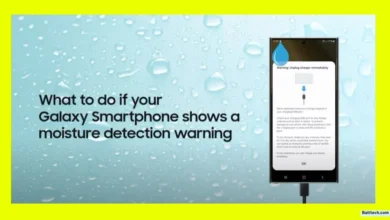How to Fix iPhone Camera Flipping Problem Solution 2025: Complete Guide for All iPhones
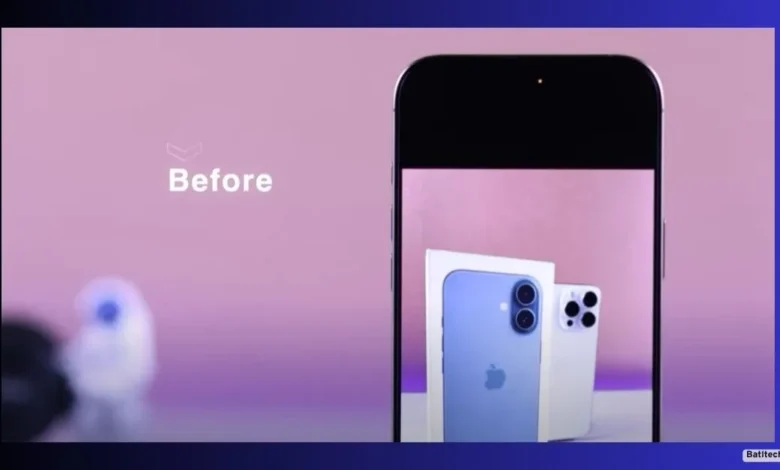
Do you take a selfie on your iPhone, check the photo, and wonder why your face or any text appears flipped, almost like you looked in a mirror? You’re not alone. Many of us face this odd issue, especially when trying to capture the perfect selfie.
This is a common problem, and there’s a simple fix that works not just for older iPhones but for new models too. If you’ve been frustrated searching for how to fix the iPhone camera flipping problem in 2025, this guide will walk you through everything you need to know, whether you have an iPhone 11, iPhone 13, iPhone 14, or iPhone 15, or are even looking ahead to the iPhone 16.
What Is The iPhone Front Camera Flipping Problem?
When you click a selfie using the iPhone’s front camera, does your face appear turned around, or does the writing on your t-shirt look reversed? That’s the famous “mirror effect,” or what most users call the flipped selfie problem. Here’s why it happens:
- The selfie you see on your iPhone’s screen while taking a photo shows your mirror image, just like what you see in a real mirror.
- But when you save the photo or look at it in your gallery, the image flips. Now your left is actually right, and any text appears backward.
- For example, if you point your finger to the left side of your face in the camera preview, after you take the selfie, the finger shows up on the right in the saved photo.
Common symptoms of the flipped camera problem:
- Text on clothes or signs comes out reversed.
- You smile to your left on the camera preview, but the saved image makes it look like you smiled to the right.
- Every selfie looks slightly “off,” and matching what you saw on your screen feels impossible.
Why does the iPhone do this? Apple’s camera tries to show a real-time “mirror” preview to help with framing. When the camera saves the photo, it turns the image around to how you look to others. For many, especially selfie lovers, that’s not what they want. That’s how the whole flipped selfie issue starts.
If you’re here for how to fix the iPhone camera flipping problem solution 2025 or any specific guide, you’re in the right place.
How to Fix iPhone Camera Flipping Problem Solution 2025: Step-by-Step
If you want your selfies to save exactly as you see them on your iPhone screen—no flipping, no confusion—you need to adjust a camera setting. This works on most newer iOS versions and different iPhones. Below, I explain how to do it for iPhone 11, iPhone 13, iPhone 14, iPhone 15, iPhone 16, and for anyone searching for solutions in 2025.
Change Camera Settings To Turn Off Mirror or Flipped Images
Here’s your straight-to-the-point guide:
- Open the “Settings” app on your iPhone.
- Scroll down and tap “Camera.”
- Look for the option called “Mirror Front Camera” or, on some models, “Mirror Front Photos.”
- Turn on the switch for Mirror Front Camera so it turns green. This setting will save your selfie as you see it in the preview.
- If you have an iPhone 11 and want to know how to fix the iPhone camera flipping problem, the solution for the iPhone 11 is this setting, which appears in iOS 14 or later.
- For users of the iPhone 13, searching for How to turn off mirror image on iPhone 13, follow the same steps.
- The same method solves the problem for iPhone 14, iPhone 15, and even upcoming models. For anyone asking “How to turn off mirror image on iPhone 15,” “How to turn off mirror image on iPhone 14,” or even “How to turn off mirror image on iPhone 16,” it’s as simple as toggling this one switch.
- Close the Settings app and open the Camera app to start using the new setting.
Quick Tips
- If you don’t see the Mirror Front Camera option, check that your iPhone is updated to the latest iOS.
- After changing the setting, fully close and reopen your Camera app for the change to apply.
- This setting may not be available on very old iPhones. If you can’t find the setting, update your iOS or check your model.
Tip: Capture a test selfie after changing the setting to make sure the result matches your expectation.
This one change is the best answer for anyone who wants to know how to fix the iPhone camera flipping problem solution 2025 for both past, present, and future iPhones.
How Will Your Photos Look After Turning On the Mirror Setting?
When you enable the Mirror Front Camera setting, your selfies will save exactly as they appear in the preview. If you wave your right hand in the selfie, the saved image will show your right hand on the same side.
Let’s break it down with an example:
- You point your finger on the left side of your face while taking a selfie. The saved photo will show your finger on your left, not flipped to the right.
- You want to show a tattoo or text on your shirt? It will now appear as you see it on the preview, not reversed.
This is perfect for those who create content, share photos on social media, or just want the selfie experience to feel natural.
Curious to see the change? Snap a selfie from the same angle before and after making the change. The difference is clear. Try this “before and after” trick and share it with friends who FaceTime or WhatsApp with you.
Note: If you’ve switched on Mirror Front Camera and still see the problem, double-check the switch, restart the Camera app, and make sure your iOS is updated.
More iPhone Camera Problems: Common Questions and Quick Fixes
Even after fixing the flip issue, you may face other challenges with your iPhone’s camera. Let’s cover a few additional topics for complete clarity.
Why Does the iPhone Selfie Camera Flip Images?
The iPhone’s selfie camera mimics a mirror for the live preview to help with orientation but, by default, saves the unflipped image. Apple designed this to show others how you appear, not how you see yourself in the mirror, but the new setting addresses that preference.
Is the “Mirror Front Camera” Setting Available on All iPhones?
No, it’s available only on iPhone models running iOS 14 or newer. For iPhone 11 and later, you’ll see this option in your Camera settings. If it’s missing, update your software.
What Should I Do If I Can’t See the Mirror Front Camera Option?
- Update your iPhone to the latest iOS.
- On devices before iPhone 11, you may need to use third-party camera apps to adjust selfies.
- If you’re sure your iPhone supports it and the option is missing, restarting your device or resetting camera settings may help.
Will This Change Affect Camera Quality?
No, this is only a flip adjustment. The camera’s picture quality remains the same, and you get images that line up perfectly with your preview.
Does this fix work for video too?
This setting applies to photos. If you need to “flip” or mirror videos or want to know how to flip the iPhone camera while recording, you may need to use editing tools after recording, because the native Camera app may not support mirrored recording directly on all models.
iPhone Camera Won’t Flip to Selfie?
If your camera’s not switching from rear to front (selfie mode):
- Close the Camera app completely and reopen it.
- Restart your iPhone.
- Check for iOS updates, as some bugs can cause this issue.
For future models, those searching for how to turn off mirror image on iPhone 16 will likely use the same setting if Apple keeps this feature.
Conclusion
Selfie problems like flipped photos may seem minor, but they can ruin important memories, confuse you when reading text, or make editing a chore later. The how-to-fix-iPhone-camera-flipping-problem solution in 2025 is much easier than most users think. Whether you’re using an iPhone 11, 13, 14, or 15 or get your hands on the upcoming iPhone 16, the steps are simple. Open settings, toggle “Mirror Front Camera,” and enjoy a perfect selfie every time.
Read also.
- Vivo Y19e Display Design Colors—Looks That Impress
- Motorola G45 5G Full Specifications: Display, Processor, Battery & More
- Infinix Note 50 Pro+ 5G Launch Price Features—Everything You Need to Know

Hello! I am Manjunath Kumar. Welcome to batltech.com! BatlTech delivers the freshest mobile updates together with cutting-edge news and technology insights to all users. Our mission involves providing the latest updates regarding smartphones