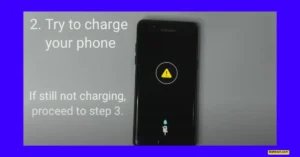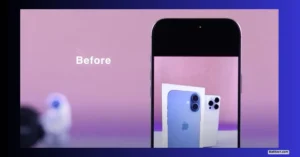If your iPhone shows the “Liquid Detected in Lightning Connector” error even though your charging port is dry, you’re not alone. This problem is very common and can be frustrating because your iPhone refuses to charge, even after drying it off. Many users also face similar issues on Samsung with recurring “moisture detected” errors. In this post, I’ll walk you through what causes these warnings, proven ways to fix your iPhone, and share tips to avoid moisture issues on any device in 2025.
Let’s tell step by step so you can fix this at home. No Apple Store or service center is needed unless you try everything here and the issue still doesn’t go away.
What Is the “Liquid Detected” Problem on iPhone or Samsung?
When you connect your charger and see a pop-up like “Liquid Detected in Lightning Connector,” your phone believes the charging port or your cable has moisture. Sometimes, you may notice:
- Charging keeps starting and stopping
- The “liquid detected” warning comes up even after dismissing it
- Charging won’t start no matter how many times you try
This problem isn’t limited to iPhones. Many Samsung phones show a “moisture detected” error that won’t go away, leading you to search: My phone says there is water in the charging port, but it’s dry in 2025.
Even if you haven’t spilled water on your phone, these alerts can pop up due to tiny amounts of moisture, humid weather, or even dirty charging cables. It can be confusing, especially when both your phone and cables look completely dry.
Why Does the “Liquid Detected” Error Appear?
You may wonder, why does my iPhone say there is water in the charging port, but it’s dry? Here are some common reasons this happens on both iPhone and Samsung:
- Moisture in charging port: Even a little humidity can trigger the sensor inside your charging port.
- Dirty or damp charging cable: If the connector or cables are slightly damp or have water spots, the error appears.
- Using non-original chargers: Cheaper or third-party cables, especially if not certified by Apple or Samsung, often cause this issue.
- Dust, lint, or debris in the port: Small particles can make the moisture sensors act up.
- Software glitch: Sometimes, your phone’s system gets stuck and won’t reset the warning, even if everything seems dry.
Here’s a quick list of frequent causes:
- A wet or sweaty charging cable plug
- Water droplets inside the port you may not see
- Using a non-original or old cable
- Dust or dirt jamming the port contacts
- Internal humidity buildup from rain or exposure to steam
How To Fix “Liquid Detected” or Moisture Warnings on iPhone (Working 2025)
If your iPhone says there’s water in the charging port but it’s dry, follow these easy steps. Many of these also work for moisture detected on charging port errors on Samsung devices.
Cleaning The Charging Cable and Port
The first thing I always do is check both the cable and the port. Most of the time, the solution is this simple.
Steps to Clean
- Unplug the charger. Don’t try charging while you clean.
- Wipe the cable connector with a dry, clean cloth. If you notice any wetness or smudges, carefully clean them away.
- Inspect the iPhone port. Use a flashlight to see inside. If you notice dust, gently blow it out or use a soft brush.
- Lightly clean with cotton: Take a small piece of dry cotton. Use a wooden toothpick or similar small stick to gently push it inside the port—very gently; do not force or damage it.
- Let the cotton sit for 5-10 minutes if you suspect moisture, then gently remove it.
- Let the port air dry for a bit before plugging the charger back in.
Be gentle and don’t rush. If you use sharp objects, you can damage the port.
Using a Hair Dryer (The Right Way)
I’ve had success drying out the port using a hair dryer, but you have to do it carefully.
- Set the dryer to LOW heat. Never use high heat.
- Hold the hair dryer a few inches away from the bottom of the phone.
- Blow soft, warm air into the Lightning port for about 1-2 minutes.
- If your phone feels hot, stop and let it cool.
- After drying, let your phone sit for a while so any hidden moisture can evaporate.
Warning: Don’t use high heat or blow too close, or you might damage sensitive electronics.
If the moisture detected Samsung won’t go away problem appears, you can use the same method. Always use the lowest heat and keep some distance.
Remove Moisture Using Cotton (Hui)
Sometimes, no matter what, the port holds onto a bit of invisible moisture. Dry cotton (also called hui) helps here:
- Roll up a small piece of dry cotton.
- Use a toothpick to gently insert it into the charging port.
- Let it sit for 10 minutes so it can absorb any moisture inside.
- Gently remove the cotton.
Don’t poke or press hard. Gentle movement is enough.
Restart or Power Down Your Phone
After cleaning and drying, sometimes the sensor keeps showing the error. Here’s what to do:
- Shut down your phone after the cleaning steps.
- Wait five to ten minutes.
- Turn it back on, then plug in your charger and check.
This resets the phone and sometimes clears a stuck warning.
What If Nothing Works?
If you have tried all these tricks—cleaning, drying, cotton, and restarting—but my phone says there is water in the charging port, but it’s dry, or water in charging port Samsung keeps appearing, you might have a deeper issue.
You can clear the USB cache on Samsung phones to help reset the “moisture detected” error:
How to Clear USB Cache on Samsung
- Go to Settings > Apps > Show system apps.
- Find USB Settings.
- Tap Storage, then tap Clear Cache.
For some users, you may want to try disabling the moisture detection feature, but it’s not always recommended unless you’re sure there’s no real water in the port.
How to Disable Moisture Detected Warning on Samsung
- Go to Settings > Apps > Show system apps.
- Find USB Settings or Moisture Detection.
- Force stop the app or clear its data.
Disabling moisture protection is risky if there really is water—only use this if you’re positive your port is dry and safe.
If these fixes still don’t work, it’s best to visit your local Apple Store or Samsung service center. Sometimes, hardware sensors or components can fail and need professional service.
Extra Tips and Cautions
A few important things to remember to keep your phone in top shape and avoid this problem:
- Always use an Apple-certified or Samsung original charger and cable. Generic or fake cables can cause sensor misreads.
- Don’t rush cleaning. Poking or scraping too hard inside the port can damage it.
- Never use metal objects to clean—plastic or wood is safer.
- Don’t plug your phone in if you suspect real water is inside. Let it air dry for several hours before trying.
- If you’ve tried multiple times and the error keeps coming back, it’s safer to get professional help.
- Avoid charging in humid environments or rainy conditions.
User Safety and Maintenance Tips
Keeping your phone safe goes beyond fixing the error. Here are a few practices I follow:
- Keep your phone away from water, especially while charging.
- Store your phone and accessories in a dry place.
- When coming in from outside (especially in humid weather), let your phone get to room temperature before charging.
- Check your port and cable before plugging in. Any dirt or moisture can trigger errors.
Conclusion
Dealing with the “liquid detected” error can be stressful, especially when my phone says there is water in the charging port but it’s dry, and 2025 keeps popping up. But most of the time, you don’t need to panic or run to a service center. Careful cleaning, gentle drying, using original chargers, and a little patience fix this issue for most users.
Want to share your experience with this problem or found a different solution? Drop it in the comments below.
Read also.
- Vivo Y19e Display Design Colors—Looks That Impress
- Motorola G45 5G Full Specifications: Display, Processor, Battery & More
- Infinix Note 50 Pro+ 5G Launch Price Features—Everything You Need to Know

Hello! I am Manjunath Kumar. Welcome to batltech.com! BatlTech delivers the freshest mobile updates together with cutting-edge news and technology insights to all users. Our mission involves providing the latest updates regarding smartphones