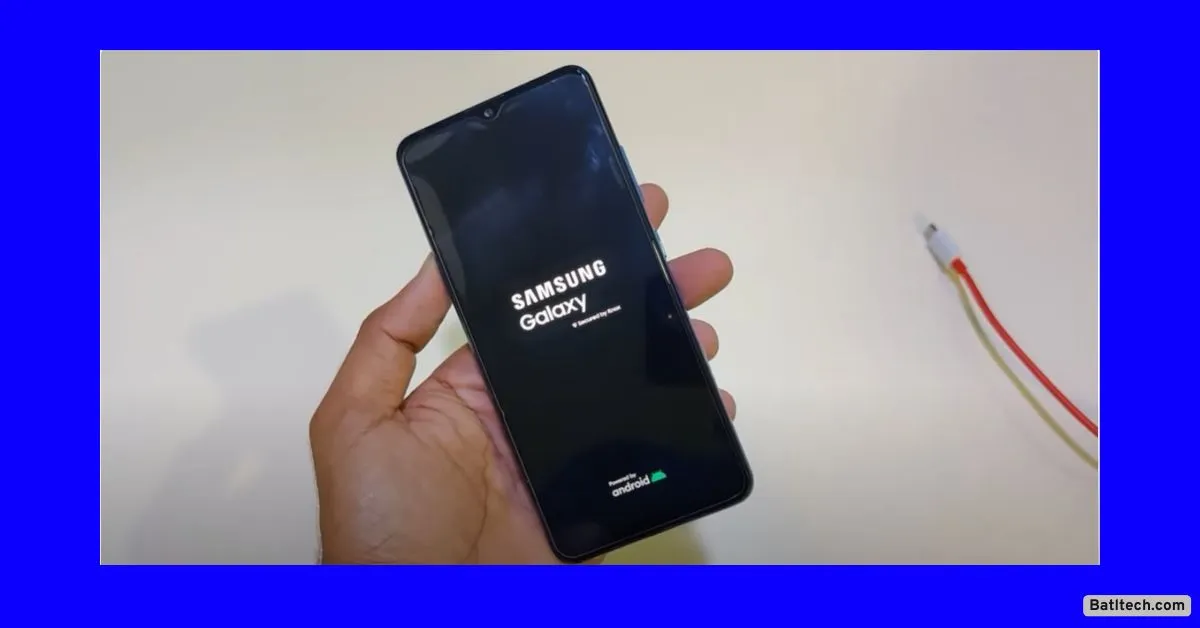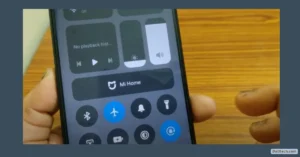If your Android phone suddenly shuts off, the screen goes dark, and nothing you try seems to work. Maybe you were texting a friend, charging it overnight, or grabbing it after hours of not using it. At moments like this, panic can set in. But don’t worry. If you’re thinking, “My phone turned off by itself and won’t turn back on,” you’re in the right place. Let me walk you through real solutions that work for dozens of Android brands—including Samsung, Xiaomi, Huawei, and more.
If you feel stuck with “My phone died and won’t turn on or charge” or even “My phone is not switching on even after charging,” this guide will help you step by step.
Common Issues When Your Android Phone Won’t Turn On
Knowing what to look for is the first step. Before diving into fixes, let’s nail down the symptoms. These problems show up across countless Android models, from Samsung to Oppo to Vivo. You’re not alone in dealing with frustrating moments like “My phone turned off by itself and won’t turn back on Android.” Here’s what you might see:
- The phone suddenly shuts down, and the screen goes black.
- Black screen of death (nothing on the display, no matter what you do).
- Stuck in a boot loop (logo appears and disappears but never starts up).
- The screen won’t turn on or wake up when you press buttons.
- The phone becomes unresponsive and won’t react to touches or button presses.
- No signs of charging, or phone won’t charge even when plugged in.
- Vibrations or sounds with a blank screen.
- “My phone turned off by itself and won’t turn back on (Samsung)” after a system update.
- The device seems dead even when fully charged.
If you’re dealing with any of these, it can strike without warning. Sometimes it follows a system update, sometimes after a drop or period of inactivity. Across brands, the symptoms might be identical. These types of issues might send you searching: “Why is my phone not turning on at all?”
Why Won’t Your Android Phone Turn On? Common Causes Explained
Plenty of things can leave your Android lifeless. Knowing the cause helps pick the right fix, especially if you notice “my Samsung phone died and won’t turn on or charge” or you dropped your phone and now it won’t start up.
Charging Issues
- The battery might not be getting enough power.
- The charging port could be dirty or blocked.
Battery Problems
- The battery is dead, damaged, or worn out.
- Battery connections have come loose inside the phone.
Screen Issues
- The display is broken or disconnected, so the phone may work—but nothing lights up.
- Damage to the LCD after dropping the phone.
Software Problems
- Corrupted operating system: A failed update or glitch can brick your phone.
- Incompatible or broken apps: Some apps don’t play nicely with your device and can freeze it at startup.
- Custom ROMs or failed upgrades: Experimenting with unofficial software might lock you out.
Hardware Damage
- Physical trauma (like “I dropped my phone on the floor, and it won’t turn on Android”).
- Water exposure.
Frozen State
- Sometimes the phone enters a deep sleep or shutdown and just won’t wake up.
Faulty External Components
- Defective SD card or SIM card: A bad card or connected accessory can stop the phone from booting.
- Unusual headset or USB add-ons: Rare, but possible.
Most “my phone turned off by itself and won’t turn back on” issues are tied to one or more of these culprits. If your phone just sits there no matter how long you charge it, read on for the fixes.
How to Fix an Android Phone That Won’t Turn On
Enough talk—let’s get your phone working again. Here are methods you can try, from the simplest to the most technical. Some might sound basic, but they’re effective—try them before giving up.
1. Charge Your Android Phone Properly
A dead battery is a classic cause of “my phone turned off by itself and won’t turn back on.” Here’s what to check:
- Check when you last charged your phone.
- Use the charger and cable that came with the phone.
- Clean out the charging port with a toothpick or soft brush if there’s dust.
- For phones with removable batteries, check if the battery looks swollen or damaged.
Often, letting it charge for at least 15-30 minutes can do the trick, especially if the battery was deeply depleted.
2. Charge and Force Restart Your Phone
Stuck with “my phone died and won’t turn on or charge”? This next method can shock your device back to life.
- Plug your phone into the charger—use a wall adapter, not a computer USB port.
- Wait at least 15 minutes to give the battery a head start.
- While still plugged in, press and hold Power and Volume Down at the same time for at least 7 seconds.
- If you see the logo, let go. The phone should restart.
If that doesn’t work right away, try this process again several times. Sometimes, it takes persistence.
3. Remove and Reinsert the Battery
If your Android has a removable battery and your phone won’t turn on, try this:
- Remove the battery and wait 10-30 seconds.
- Put the battery back, ensuring it sits tight.
- Insert the charger and let it sit for up to 10 minutes.
- Try turning it on again.
For phones with non-removable batteries, you can simulate a restart by holding the power button for at least 30 seconds. If nothing happens, try even longer—up to three full minutes. Sometimes it takes repetitive attempts to see a result.
4. Check Battery Health
Some problems come down to battery health. If your phone’s been plugged in for 30 minutes but doesn’t show a charging icon or light, there’s a good chance the battery needs replacing.
- Try a different charger and cable to rule out cable issues.
- If the battery is removable and you have access to a spare, swap it in and test.
- For built-in batteries, it’s best to visit a repair shop if you suspect a dead cell.
A worn-out battery is often the invisible answer to “My phone is not switching on even after charging.”
5. Inspect the Phone Display
Sometimes it only looks like your phone won’t turn on—when in reality, the screen is the only thing broken.
- Examine the display for cracks or shattered spots, and check for signs of internal bleeding.
- Hold the power button. See if the phone vibrates, plays the startup sound, or lights up anywhere.
- Call your number from another phone. If it rings or vibrates, the phone is on, but the screen is the issue.
If you hear or feel responses, the phone itself isn’t dead—it’s just a broken display.
6. Remove External Cards and Accessories
It might sound odd, but external parts can sometimes cause major problems.
- Remove SD and SIM cards.
- Unplug headsets or other accessories.
- Try turning your phone on with nothing inserted.
A bad card can actually prevent the Android from booting, so don’t skip this step.
7. Boot the Phone in Safe Mode
Safe Mode helps you find out if an app is stopping your phone from turning on.
Steps:
- Hold down the power button until the power-off prompt shows up.
- Press and hold “Power Off” until you see the “Safe Mode” option.
- Tap “Safe Mode” and wait for the phone to start.
In Safe Mode, only system apps run—no third-party apps. If your phone works here, a badly behaved app is to blame. Uninstall anything you downloaded shortly before the problem started.
Safe Mode is especially handy when you notice problems like “My phone turned off by itself and won’t turn back on Android” or after installing new apps.
8. Factory Reset via Recovery Mode
This is your last software fix—and it will erase all your data. Only do this if nothing else works, and you’re okay with losing data.
How to perform a factory reset:
- Connect your phone to a computer with a USB cable.
- Ensure the phone is powered off (press and hold the power button if unsure).
- Hold Volume Up and Power together until the recovery mode screen appears.
- Use volume buttons to find “Wipe data/factory reset.” Use Power to select.
- Use Volume to highlight “Yes,” then Power to confirm.
- When the reset is complete, choose “Reboot system now.”
This will wipe your device and (most times) fix deep system problems. It’s often used after a failed update or when “my phone died and won’t turn on or charge Samsung” issues appear.
9. Examine Hardware and Seek Professional Help
If you’ve tried everything and your phone still refuses to turn on, hardware damage is likely.
- Visit an authorized repair center. Professionals can open the phone safely, test with new batteries or motherboards, and often recover your data.
- If the repair cost is too high, consider trading in the device for a new one.
This step is crucial for accidental drops (“I dropped my phone on the floor and it won’t turn on Android”) or water damage.
Tips for Patience and Persistence When Fixing Android Phones
Don’t throw your phone at the wall just yet—even the best techs sometimes need a few rounds to fix stubborn devices. Sometimes it takes six or more tries before a phone wakes up. If things don’t work at first, repeat the “force restart” or “charge then restart” steps.
Patience pays off, especially with errors that seem random. If you still feel lost or run into something I didn’t cover, drop a comment with your phone’s brand, model, and what’s going on. I’m happy to help troubleshoot.
Conclusion
If you ever say, “My phone turned off by itself and won’t turn back on,” or if you’re searching for solutions to “My phone died and won’t turn on or charge,” you’re far from alone. From Samsung to Xiaomi, all Android users can run into moments where a phone seems completely dead. These steps cover everything from the basics to the most advanced recovery tricks. From cleaning the charging port to replacing the battery or even a full factory reset, most people can solve these problems at home.
Read also.
- My phone says there is water in the charging port, but it’s dry? Fix Charging Port Issues in 2025
- How to Fix iPhone Camera Flipping Problem Solution 2025: Complete Guide for All iPhones
- How to Fix a Phone Stuck on Boot Screen: Redmi Note 2025 (Step-by-Step)

Hello! I am Manjunath Kumar. Welcome to batltech.com! BatlTech delivers the freshest mobile updates together with cutting-edge news and technology insights to all users. Our mission involves providing the latest updates regarding smartphones