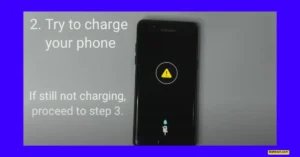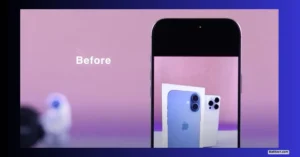Ever picked up your phone to check a text or snap a quick photo, only to find the screen stuck and not reacting no matter how many times you tap? If your phone screen freezes and won’t respond to touch, you know firsthand how frustrating this can be.
As someone who has dealt with this issue more times than I care to admit, I can tell you that you’re definitely not alone. Whether your phone is lagging, frozen on the logo, or just won’t do anything at all, there are practical ways to get it working again.
I’ll tell you about what causes these stubborn freezes, what you can try to fix it, and how you can prevent your phone from freezing up down the line. Whether you have a Samsung, Huawei, Xiaomi, OnePlus, Oppo, Sony, LG, HTC, or any other Android phone, these solutions apply. Even iPhone users might pick up a thing or two on why a phone screen freezes and won’t respond to touch.
Let’s jump into the real reasons behind frozen screens and hands-on ways to solve them.
Why Does My Phone Keep Freezing? Understanding What’s Going Wrong
When my Android phone is frozen and won’t do anything, it feels like my whole day grinds to a halt. Understanding what’s causing the freeze can help point you to the right fix. These are the most common reasons:
Software Problems
Software issues top the list for “Why does my Samsung phone screen freeze randomly?” or any other Android brand. Android devices, no matter how new, sometimes run into system glitches or bugs that leave the phone unresponsive. Third-party applications—especially those that aren’t optimized—can crash in ways that lock up your phone.
If you ever wonder, “Why does my Android phone keep freezing?” look at what you were using right before the freeze. Was it a specific game, streaming app, or a new wallpaper you downloaded? Sometimes a misbehaving app can bring everything to a stop.
Insufficient Storage Space
Another big one: low storage. When your phone’s memory is almost full, it just can’t work smoothly. It starts lagging, apps crash, and, yes, the phone screen freezes and won’t respond to touch. This isn’t just an Android problem, either. “Phone screen freezes and won’t respond to touch on iPhone” is a thing, too.
Regularly clearing out old photos, videos, and unused apps keeps your phone running faster.
Hardware and Connection Issues
This one surprised me when I first heard it, but the physical connection between the screen and the phone’s internals can sometimes become loose, especially if the device has been dropped or smashed in a pocket. When this happens, your touch input won’t register, making it seem like the whole phone has checked out.
Cases can also make bad contact worse. If your phone seems frozen and is in a chunky case, try taking it off and see if things improve.
Screen Settings Impact
Sometimes, what looks like a freeze is just a setting. Some Android phones let you keep the display on indefinitely. If you set your phone to constant screen mode or set the display timeout way too long, it can feel like “my phone is frozen and won’t do anything” when it’s just waiting for you to turn it off. Always check these settings first.
How to Fix a Frozen Phone Touch Screen on Android: Step-by-Step
Whether the device is stuck on a boot logo, home screen, or just frozen mid-app, there are several fixes worth trying. Here’s how to tackle “Android phone screen freezes and won’t respond to touch” or “phone screen freezes and won’t respond to touch Samsung” problems step by step.
1. Check and Adjust Screen Timeout Settings
Before anything else, make sure your phone isn’t set to just keep the screen on so long it feels broken.
- Go to Settings.
- Tap Display.
- Look for Screen Timeout or Sleep.
- Set it to a normal time (like 30 seconds or 1 minute), not “Never” or “10 minutes.”
After adjusting this, see if your phone’s behavior goes back to normal when left alone. This simple setting can trick even an experienced user.
2. Check and Free Up Storage Space
Low storage is a silent killer for phone performance. Here’s how to check and clean it up:
- Open Settings.
- Find and tap Storage.
- Check your used and available space.
- If you’re low, you can:
- Delete old screenshots, photos, or videos you no longer need
- Uninstall unused apps
- Use your phone’s built-in cleaning tool (if available, often labeled something like “Free space”)
Clearing some space often wakes up a slow device and stops those freezing spells. If you’re thinking, “Why does my Android phone keep freezing?” check storage first.
3. Gently Press the Phone to Reconnect Screen Hardware
If you dropped your phone recently or suspect a loose connection, try this:
- Remove your phone’s case.
- Hold the device gently but firmly.
- Press the front and back together in your palms, and gently squeeze both sides with your fingers.
Don’t try to force it—just enough pressure to possibly “snap” the screen contact back in place. If this gets your phone working again, it’s a clue that the screen may be loose inside the housing. In that case, I recommend visiting an authorized service center before it becomes a bigger problem.
4. Restart Your Android Phone Normally
This classic fix is worth trying, especially if it’s a rare freeze:
- Hold down the power button for about 10 seconds.
- If the menu pops up, tap Restart (or Shut down if no restart option).
- Wait while the phone powers down (if you shut down, leave it off for 30 seconds to a minute).
- Turn the phone back on.
If your phone restarts and works, you’re set. Restarting resets frozen apps and minor glitches that might be causing the problem.
5. Force Restart Your Android Phone
Sometimes, a normal restart isn’t possible because nothing on the screen works. Here’s how to force it:
- For Samsung phones: Hold both the Power button and Volume Down button together for about 10 to 15 seconds.
- When you see the Samsung logo, let go. The phone will reboot.
Other brands like Huawei, OnePlus, or Xiaomi often use similar key combos. If you’re not sure, check your device’s manual. Always make sure your battery isn’t completely dead before attempting this.
6. Identify and Remove Problematic Apps
When a particular app is freezing your phone, stopping it or uninstalling it helps.
- Go to Settings.
- Tap Apps or Applications.
- Find apps using lots of memory or that you used just before freezing.
- Tap on the app, then select Force Stop.
If you’re not sure which app is causing issues, you can boot into Safe Mode:
- Hold the power button until the shutdown menu pops up.
- Tap and hold the Shutdown/Power off icon until you see Safe Mode.
- Tap Safe Mode and wait for your phone to reboot.
Safe Mode temporarily disables all downloaded apps. If your phone works fine in this state, uninstall recently added or suspicious apps one at a time.
If your phone freezes even in Safe Mode, an app probably isn’t the problem.
7. Factory Reset Your Android Phone (If Nothing Else Works)
If your phone screen freezes and won’t respond to touch after trying everything else, a factory reset might be the fix. Warning: this erases everything, so back up anything important first.
Here’s how:
- Connect your phone to a computer (optional but sometimes helps).
- Power off your phone.
- Wait about 30 seconds.
- Hold Volume Up and Power at the same time until the recovery menu appears.
- Use the volume buttons to move to Wipe data/factory reset.
- Use the power button to select.
- Confirm by choosing Yes.
After the reset is complete, select Reboot system now. Some phones will make you reactivate with your Google account before starting up.
8. Contact an Authorized Service Center
If absolutely nothing works, including a factory reset, it’s likely a hardware issue. At this point, DIY fixes won’t help—seek help from an official service center for your phone’s brand. They can fix connection issues, broken screens, or other hardware faults that keep your phone frozen.
If it’s beyond repair, it may be time for a replacement device.
Preventing Your Phone from Freezing Again
Once your phone is back in action, a few simple habits can prevent future headaches.
Regularly Update Your Android System and Apps
Software updates are released for a reason. They fix bugs, patch up security holes, and help keep your phone working right. Always update when prompted.
Manage Storage and Clear Junk Frequently
Don’t let your phone fill up. Make a habit of deleting old files and unused apps and clearing cache or junk files with your phone’s built-in tools.
Avoid Installing Untrusted Apps
Stick to the official Google Play Store (or Apple’s App Store for iPhones). Yes, some unofficial apps are tempting, but they may cause more harm than good and can be the source of “phone screen freezes and won’t respond to touch.”
Use Phone Cases Wisely
Protecting your phone is smart, but if you notice more screen issues or freezes, try removing the case to see if it helps. Sometimes, a bulky or ill-fitting case affects the screen’s contact with the phone body.
Conclusion
Few things are as annoying as when the phone screen freezes and won’t respond to touch, especially when you need your phone most. Luckily, most problems have a solution—whether you’re dealing with a basic Android device or a high-end Samsung flagship. If you ever catch yourself thinking, “My Android phone is frozen and won’t do anything,” try these steps. From sifting through settings to a straightforward force restart or factory reset, you have options.
Read also.
- My phone says there is water in the charging port, but it’s dry? Fix Charging Port Issues in 2025
- How to Fix iPhone Camera Flipping Problem Solution 2025: Complete Guide for All iPhones
- How to Fix a Phone Stuck on Boot Screen: Redmi Note 2025 (Step-by-Step)

Hello! I am Manjunath Kumar. Welcome to batltech.com! BatlTech delivers the freshest mobile updates together with cutting-edge news and technology insights to all users. Our mission involves providing the latest updates regarding smartphones