If you’re a Vivo Y28 owner, you’ve probably been waiting for the Android 15 update with a mix of excitement and nerves. Wondering if your favorite apps will still run smoothly? Curious about how the new features and design tweaks will look—or if the update will slow your phone down?
You’re not alone. This article explains what the Android 15-based FunTouch OS 15 update brings to the Vivo Y28, from big design overhauls to smarter AI features, system speed, and honest feedback on performance. I’ll break down the update step-by-step, so you know exactly what to expect and how to make the most of your device after updating.
What’s New in Vivo Y28 Android 15 Update: Key Features and Design Changes
The Android 15 update for the Vivo Y28, delivered through the new FunTouch OS 15, offers a lot more than just a fresh coat of paint. Vivo has focused on giving users more control over how their phone looks and works.
You now get a redesigned interface with customizable wallpapers, icons, and even new fingerprint animations. The visuals feel smoother and more modern, and the menus are more intuitive. According to Vivo, FunTouch OS 15 introduces over 3,800 updated design elements, making everyday use feel more lively and personal.
For a full breakdown of what’s officially included, check out Vivo’s Funtouch OS 15 feature list.
Enhanced Customization and Visual Refresh
You’ll immediately notice the difference. The update introduces thousands of new UI elements, from system colors to icons, fonts, and animated effects.
- Themes and Video Wallpapers: Choose from bold new themes and video wallpapers that bring your lock screen to life.
- Icon Packs and Fonts: Swap out default icons for packs that match your style, and find a font that feels right for you.
- Personalized Widgets: Add widgets that are not only more useful but also visually consistent with your chosen theme.
- Fingerprint Animation Effects: Unlocking your phone gets a fun upgrade, with several animation styles to choose from.
These changes aren’t just about looks—they make daily interactions feel fresher and more responsive. As reported on Croma Unboxed, the update aims to blend style with function, making your Vivo Y28 feel new again.
Improved App Speed and System Performance
Performance is a big deal, and Vivo delivers here. The update brings:
- Memory Enhancement Technology: This feature keeps more apps running in the background without slowing down your device.
- Lightning-Speed Engine: A smarter system core that learns which apps you use most and allocates resources for faster launch times.
- Priority Scheduling Model: Essential tasks get processed first, so you don’t experience lag when multitasking.
The result? Apps open quicker and switching between them feels effortless. Multitasking, even with several heavy apps, is noticeably smoother. For those who use their phones for work, study, or play, these improvements make a real difference.
Upgraded Fingerprint Animations and Lock Screen Experience
Security meets style with new fingerprint unlock animations. Choose from several effects that make unlocking fun, not just functional.
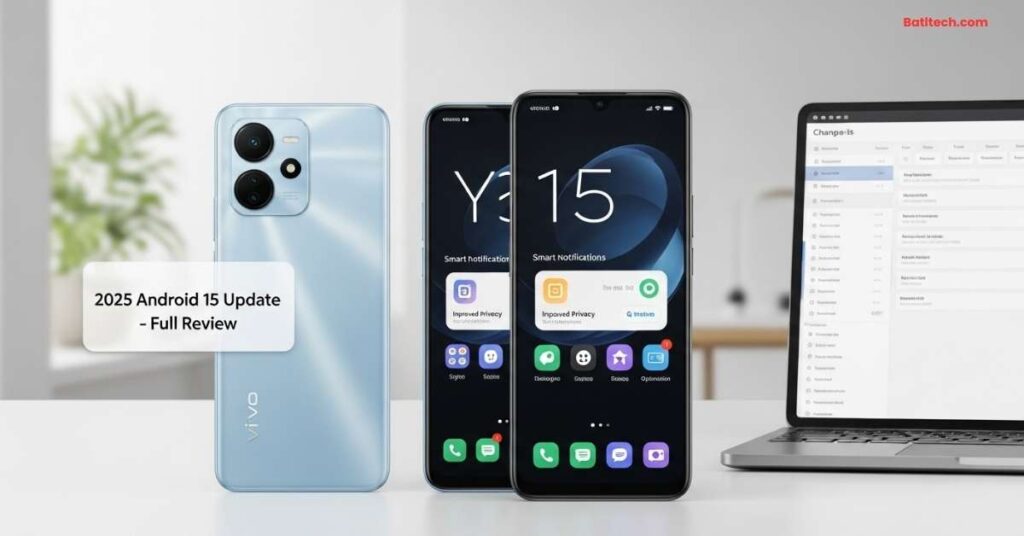
Lock screen customization also steps up: you can set video wallpapers, use dynamic elements, or tweak always-on display options. These touches make it feel like your phone truly belongs to you.
Powerful Productivity, Security, and AI Features in Android 15 for Vivo Y28
The Android 15 update isn’t just about how your Vivo Y28 looks—it’s about making it work smarter for you each day. FunTouch OS 15 introduces several AI-driven features and productivity tools designed to save you time and boost creativity.
AI Image Lab, Memories, and Super Documents
- AI Image Lab: Instantly enhance your photos with automatic color correction, background removal, and creative filters. It’s like having a mini photo studio in your pocket.
- Memories Feature: This tool curates your best photos and videos into engaging slideshows, perfect for sharing memories without the hassle of manual editing.
- Super Documents: Scan and enhance documents directly from your camera. Text is clearer, edges are sharper, and you can export instantly for work or school.
Connectivity Upgrades: Link to Windows and Better Multitasking
The update makes connecting your Vivo Y28 to your Windows PC much easier. With Link to Windows, you can:
- Sync notifications and messages.
- Mirror mobile apps on your laptop.
- Drag and drop files between devices.
There’s also an improved Ultra Game Mode for smoother gaming and a Game Small Window feature for multitasking—like replying to messages while keeping your game running.
These upgrades improve productivity, especially if you juggle work and personal life on your phone.
New Security Features and Patch Commitment
Vivo’s update includes regular security patches and fast responses to new threats. The company has committed to providing ongoing updates to keep your device safe.
- Quick Patch Rollouts: Vulnerabilities are patched quickly, often ahead of competitors.
- Transparency: Users receive clear notifications about security fixes.
- Future-Proofing: Vivo promises continued updates to protect against evolving threats.
Real-World User Experience: Honest Pros, Cons, and Performance Insights
How does the Vivo Y28 actually feel after the Android 15 update? Based on user feedback and my own experience:
Pros:
- The new UI feels modern and smooth.
- Customization makes the device more personal and fun.
- App launch times are faster, and multitasking rarely lags.
- AI photo and document tools are genuinely useful.
- Security patches give peace of mind.
Cons:
- Some users report slightly higher RAM usage, especially with multiple themes or widgets.
- A few minor bugs may appear right after updating, though these are often addressed in follow-up patches.
- Heavy gaming can still strain the device on max settings, but Ultra Game Mode helps.
In everyday use, most people will find their Vivo Y28 noticeably faster and more enjoyable. If you’re sensitive to small performance dips, it may be worth disabling some animation-heavy features.
Conclusion
The Android 15 update with FunTouch OS 15 makes the Vivo Y28 feel new again, both in how it looks and how it runs. If you care about personalization, smoother performance, or want smart AI tools for photos and documents, this update is for you.
Disclaimer: The advice and information in this review are for educational purposes. While updates usually improve features and security, individual results may vary. For critical device issues or persistent bugs, contact Vivo support or a qualified technician. Always back up your data before updating your device.
